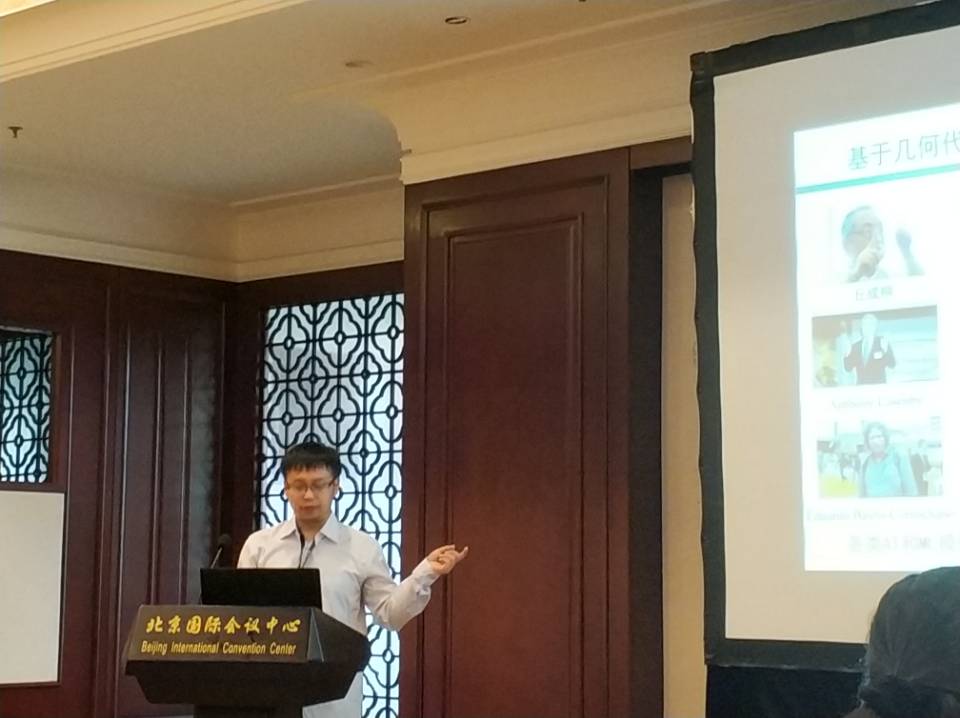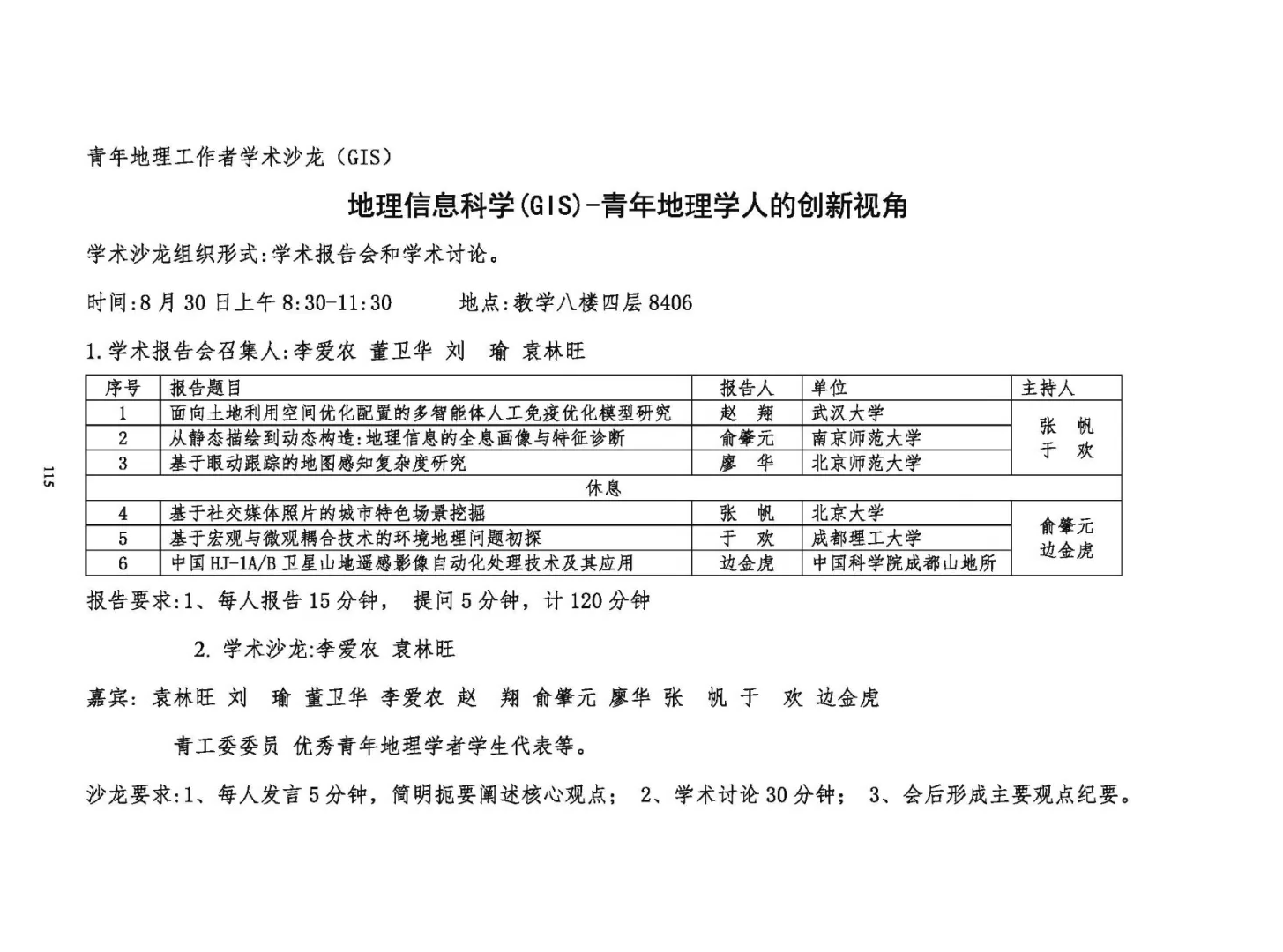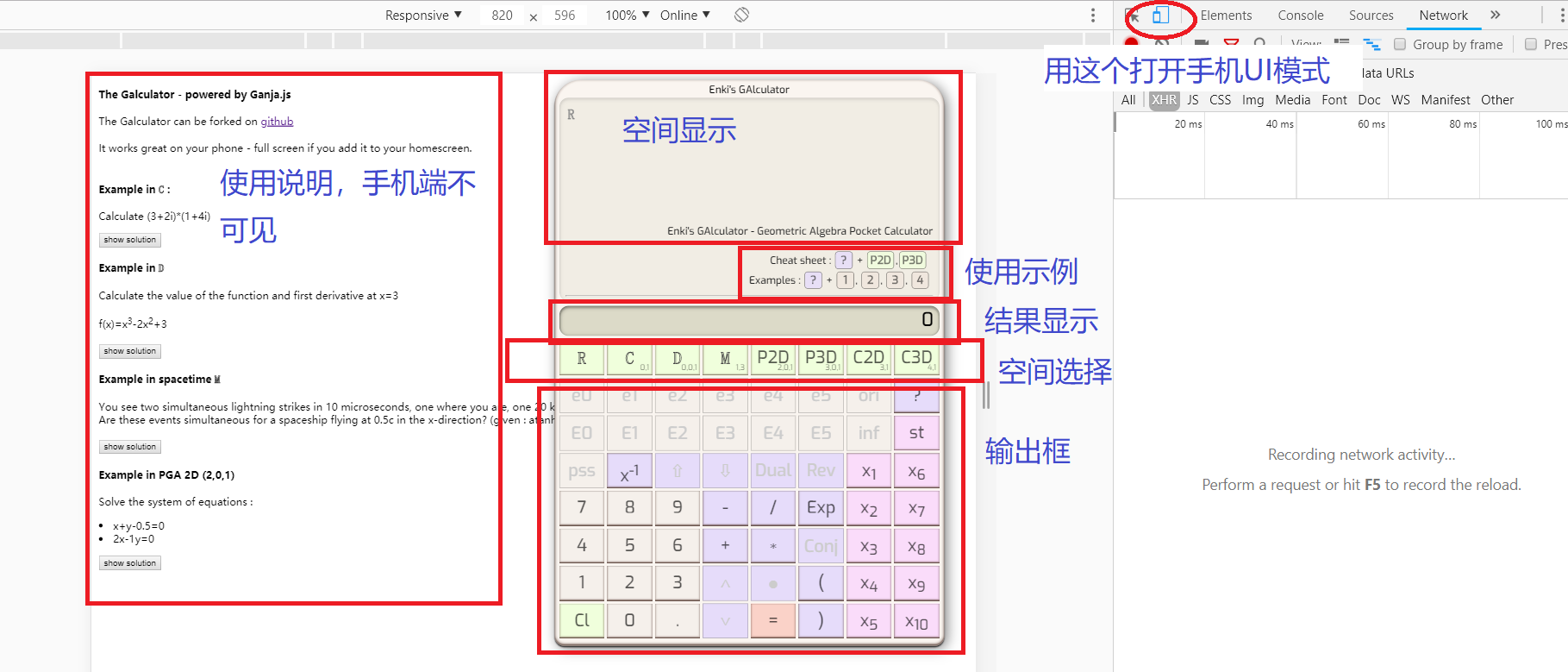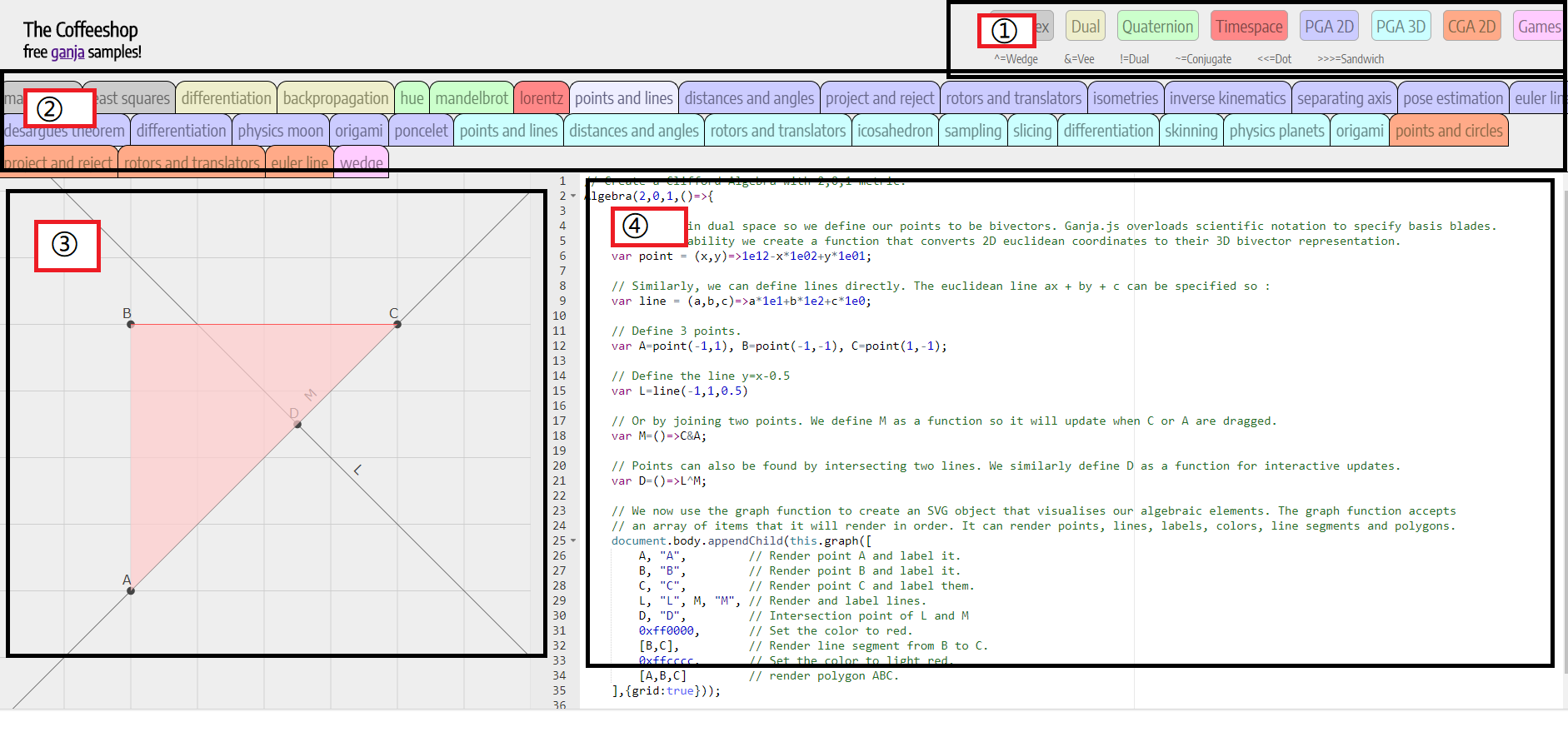Note: Please open this calculator with cell phone, computer access please press F12 to open the debug mode, and then switch to the mobile phone UI simulation display, the switch method is shown below the description address: Http://www.gagis.cn/gares/gacalc (recommended first to read the instructions) Copyright note: The project’s author is Enkimute, project source code see: Https://github.com/enkimute/ganja.js Function Description:
1) main interface
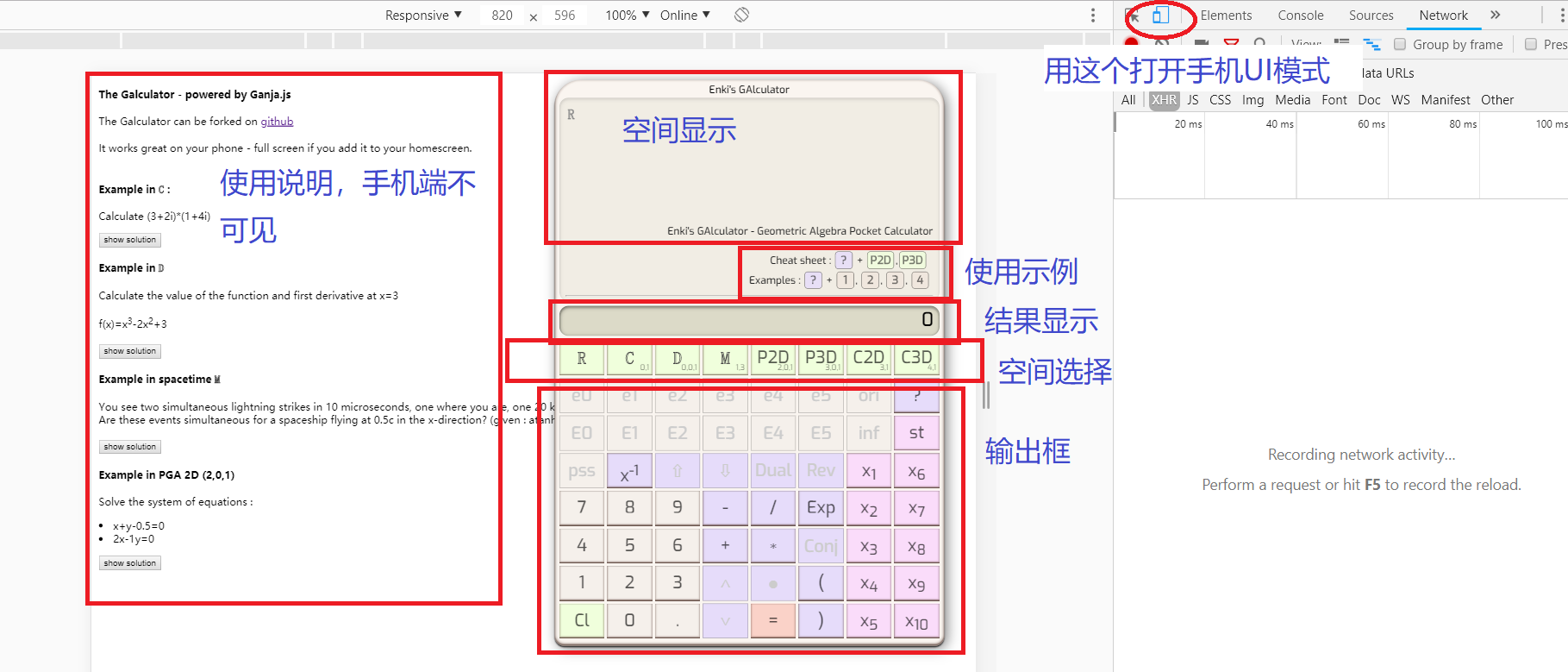
2) switch to the Phone UI mode (in the case of Chrome core browser) F12 Open Development mode, You can see a phone/tablet icon in the upper left corner of the development panel, click on the logo to simulate the UI mode, and select the device model and resolution at the top of the page.
3) Space selection (cue area) Input Panel of the first row of buttons, after selection, you can display space Metrix information in the Space display box, while the Input Panel highlights the available space base vectors and operators, the gray unavailable vector is not clickable.
4) expression input Input Panel below is an expression input box, where the lower left corner is a numeric entry, the middle is a symbol and the basic operator, the lower right corner for the pending parameter input (for equation solving)
5) Results display expression input completed, press “=”, the results display window will display results
6) prompt In the cue area can also display the history of the calculation process, clear the input button in the lower left corner, there is a less clear function of the button can first press the upper right corner?Then click the corresponding button, you can display the Help information in the prompt area.+1,2,3,4 examples of the text can be displayed. Address: Http://www.gagis.cn/gares/gacalc